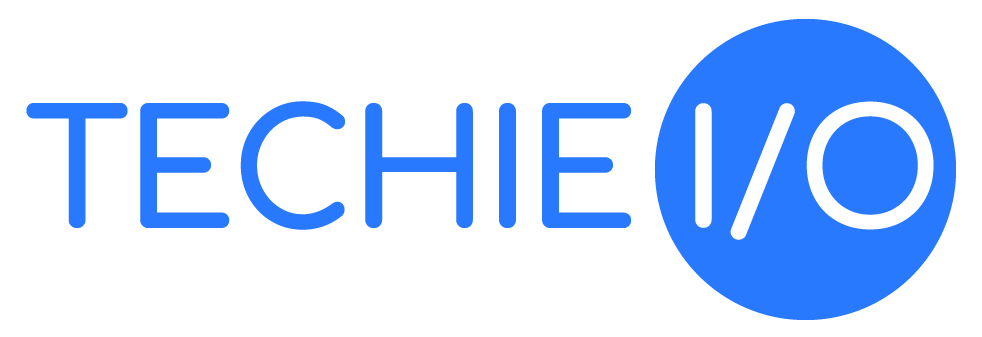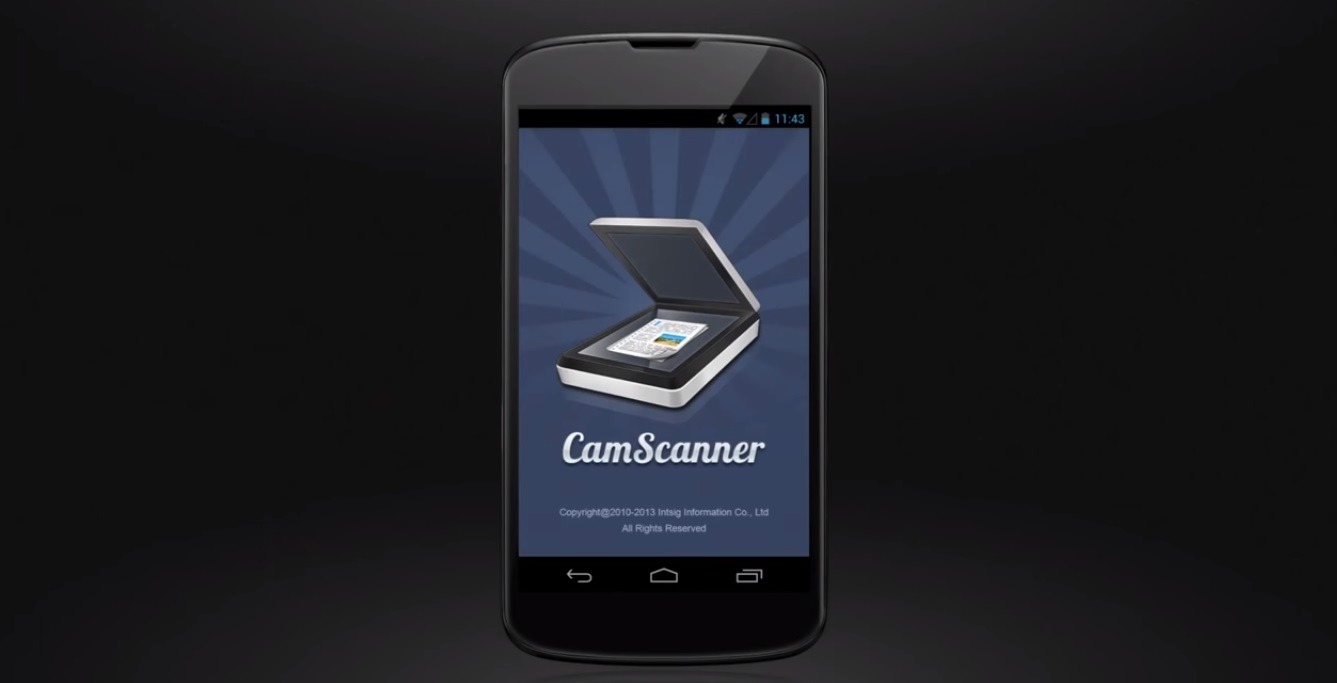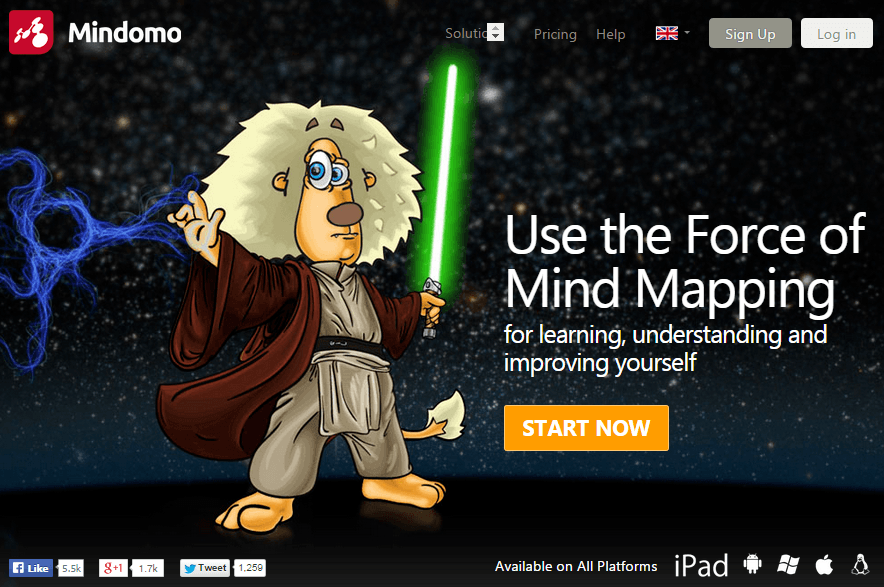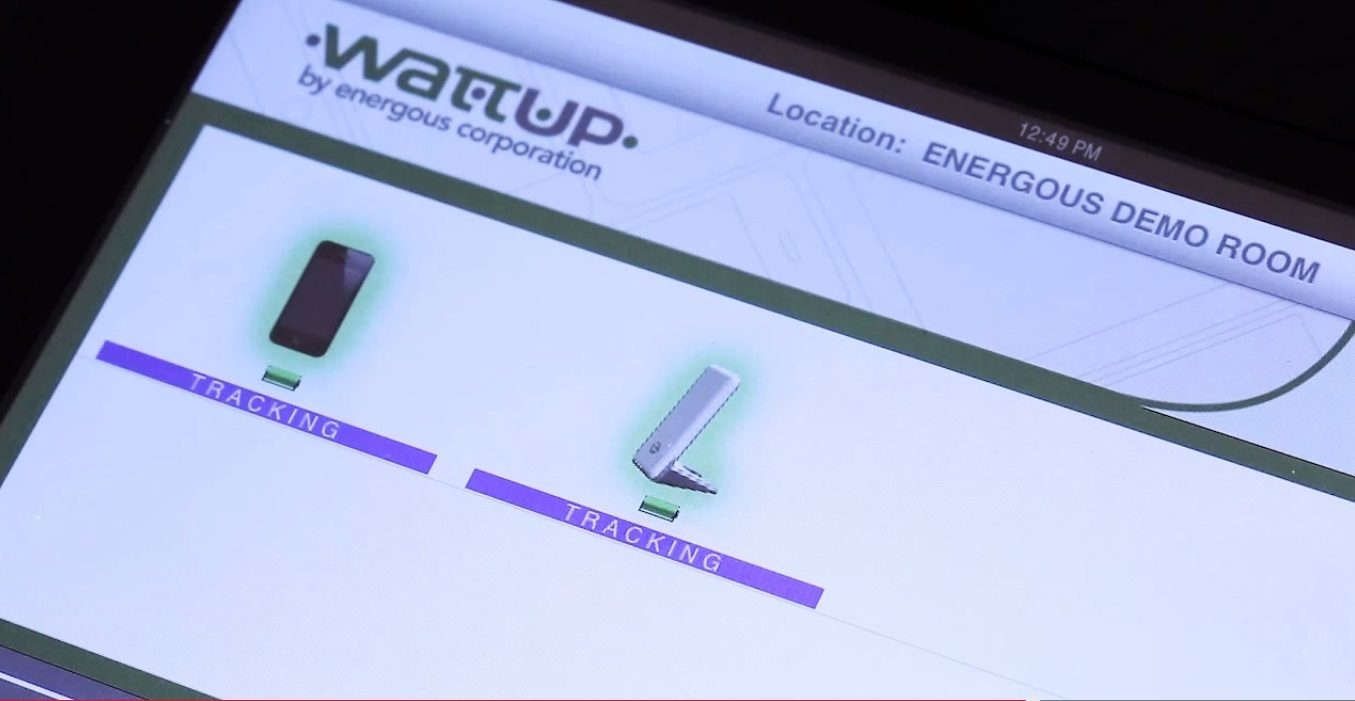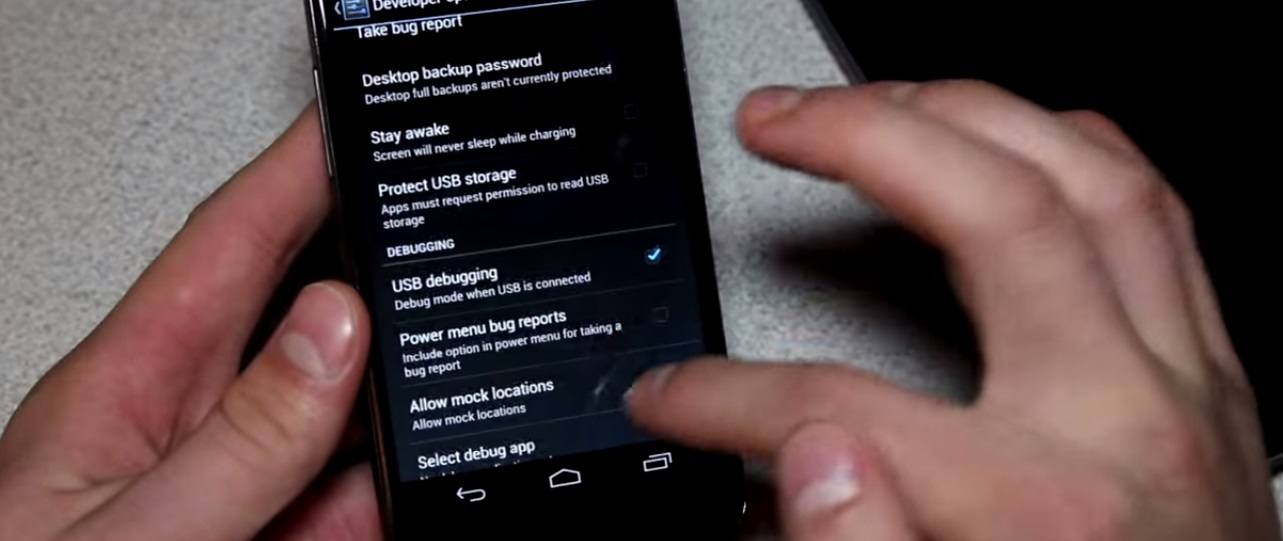On our last android tips and tricks, we taught you how to open the developer options to access the animation scales to speed up the performance of your android. But after doing this, you might become curious about the other functions in the developer options.
So for this part of the android tips and tricks, I will be giving a short overview of what these options do. There are too many options to explain in one part so I will be splitting it into two.
Warning: I know you are curious but be very wary about using these options, there is a reason why Android hid this features since only developers know how to use them properly. Use this options at your own risk. It’s possible to lose your data or mess up your system if you tinker with these too much.
1.) Desktop backword password.
This option is used by developers as a security measure whenever they are writing programs for the phone through linking them with a PC. The password is a means of allowing access only to those who own or are given authority to re-program the phone.
2.) Stay awake.
This one is useful even for non developers. It allows you to keep the phone screen active all the time when charging. Enabling this will keep the phone from sleeping while plugged in.
3.) Protect SD card
For those who wish to be extra careful with their privacy this mode enforces a new permission required for apps that want to get information from your external storage. So for those who write or program apps, they will need to add another layer to ask permission to access your phone SD card data. IF you do activate this you will probably cause all your apps to crash.
4.) USB Debugging
Quite a useful option since it allows applications on your computer to interface with your phone. USB debugging is done when people need to root the phone, create backup files for your android, share files between your phone and your pc, rooting your phone, and taking screenshots of your phone screen using your PC.
5.) Revoke USB Debugging authorization.
This option is used to reset the permission if you already activated the USB debugging.
6.) Allow Mock Locations.
Not sure why anyone would like to use this one, but this allows you to fake your current location. If you want people to think you’re in Hawaii, then use this in conjunction with a fake location app.
Well that’s it for now. Make sure to catch our next android tips and tricks for more developer options information.