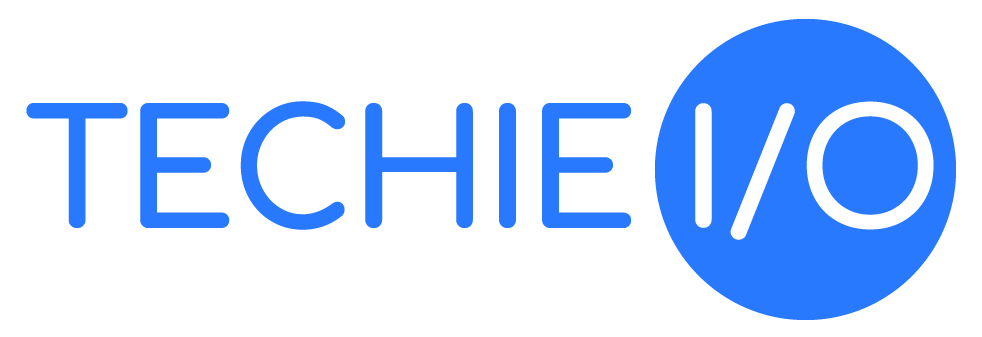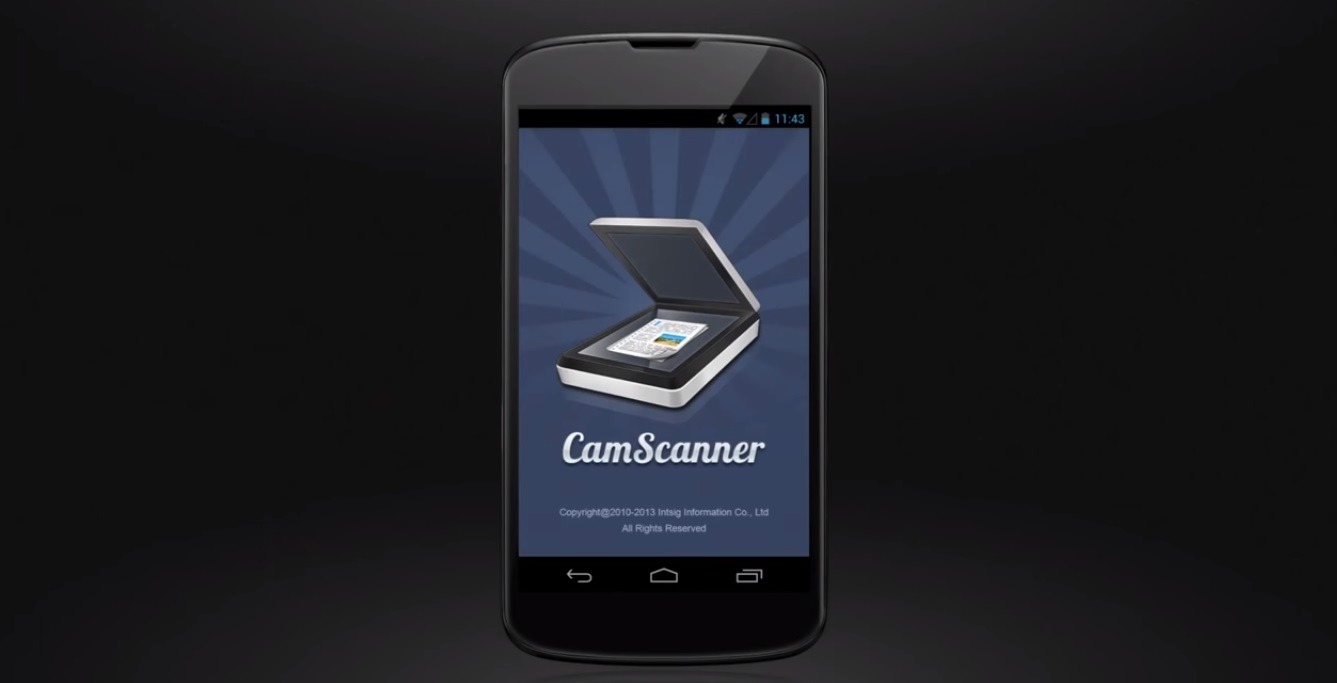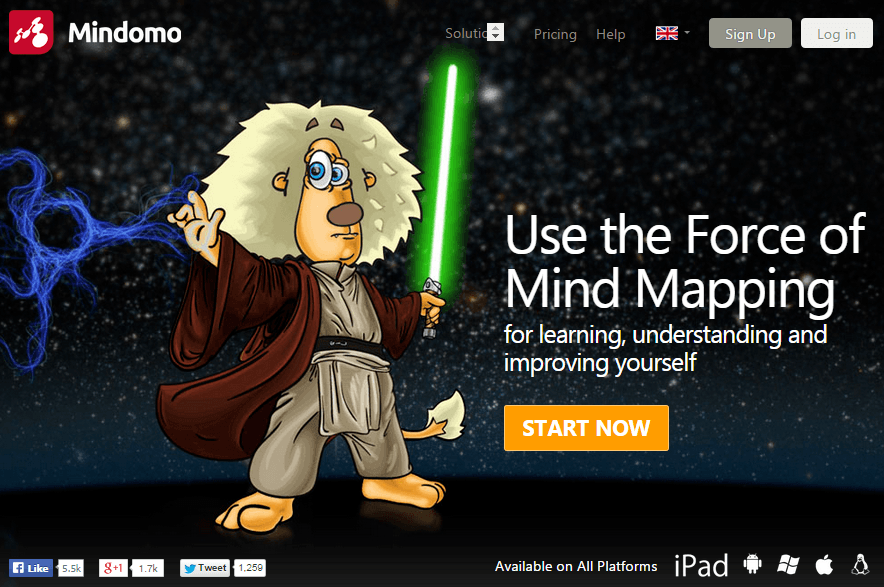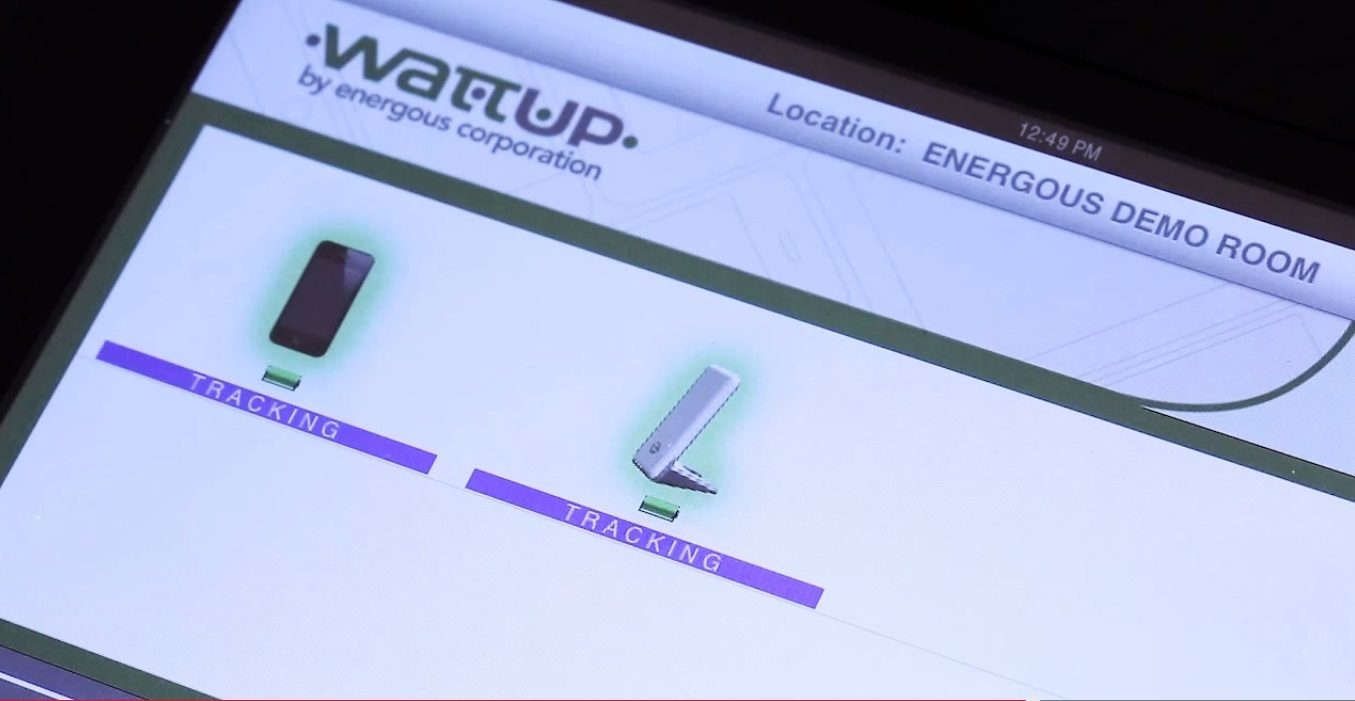Whenever you are doing anything to your computer’s operating system, you risk the chance of some serious problems. Even those that are not so serious can just be downright frustrating. That’s why when you run Windows on Mac it is wise to first backup your Mac with Time Machine or other alternative. And, make sure to print out the installation guide for whichever program you will be installing Windows along with, like the one for Boot Camp.
However, the fact that you’re reading this article means that you are no doubt one of the many that has already done the installation, and is now experiencing difficulties. This can happen to anyone, so don’t beat yourself up. But, maybe this info of backup reminders and printing out install guides is not too late. It may be that you’re here as you’re reading because you’ve been following along with my series: “How to Run Windows on Mac: Tricks, Tips and a Resource Mix”. This article being one of the “resource mix”.
Being Resourceful:
I may eventually add in some actual troubleshooting advice, or allow the readers to post their advice to some of your questions, but for now I am going to provide you the best sources I know of to turn to for help. Most of these sources will include Microsoft and Apple, as there’s no one better to turn to then the one that made your Mac and Windows.
For now this page will have some sections that will show a link to just the right source to help you. Sections will include: Help with Boot Camp, Help with Parallels or VM Fusion, Links for Updates & Drivers, and some Common Questions and Answers on Running Windows on Macs. Be sure to read at the end on how to share with us any of your tips or even your questions, on this subject. These sections will be updated often, so make sure to bookmark this or the series page for future reference.
Help with Boot Camp:
Boot Camp Support Page / excellent starting point
Boot Camp: Macs that work with 64-bit editions of Microsoft Windows Vista and Windows 7
Boot Camp System Requirements (all versions of windows)
Boot Camp: Windows 7 installation frequently asked questions
Boot Camp Setup and Install Guide for Snow Leopard
Boot Camp Setup and Install Guide for Lion
Boot Camp: Installing Windows 7 drivers
Snow leopard: Boot Camp Update 3.1
Boot Camp 4.0, OS X Lion: Frequently asked questions
Boot Camp 3.1 Download from Apple or CNet
Help with Parallels and VM Fusion
Parallels Desktop User’s Guide
Getting Started With VMware Fusion
Links to Get Updates and Drivers for Mac & Windows
* Be sure to install all required firmware updates for your computer.
EFI and SMC firmware updates for Intel-based Macs
Note: Windows 7 drivers are downloaded as part of the Boot Camp Assistant application.
Common Questions and Answers when Running Windows on Mac
Q: A blue screen appears when installing Windows 7 on my iMac computer. How do I fix it?
A: Update your graphics card firmware. See this article for more information.
__________________________________________________
Q: Are 64-bit versions of Windows supported on Boot Camp?
A: Yes. For a list of supported Macs, see Boot Camp: Macs that work with 64-bit editions of Microsoft Windows Vista and Windows 7.
__________________________________________________
Q: What do I do when I get an error that says Boot Camp Assistant was unable to create the partition due to some files being unable to move?
A: What could be happening in this case is that your Mac’s hard drive is fragmented, meaning you do not have enough contiguous space for Boot Camp Assistant to create the partition. The first thing to try is simply restarting your computer and giving it another go. For some reason this sometimes works with no further issues.
However, this is not likely to fix it so from there you should try using Disk Utility to resize your OS X partition for your Mac, reducing it by 30GB (or whatever amount you have decided to use for the Windows partition). When done, hit “apply”. You now have 30GB of unused space on your disk, so go back to Disk Utility and re-expand the OS X partition to reclaim the 30GB. Now you can run Boot Camp Assistant again and maybe, due to your moving files around on the disk with Disk Utility, the Assistant will work with you now.
If, on the other hand, Disk Utility also refused to change your drive’s partitions, you have two choices. The first option is to backup and then format your hard drive completely. Then run Boot Camp and divide your hard drive into partitions from your OS X installation disc before restoring all of your OS X data. Or, you can use a defrag program like iDefrag, which costs $30. Follow their instructions for running it and when done, restart your Mac and Boot Camp Assistant should work with you now.
__________________________________________________
If you’re new to running Windows on Mac or have not yet started the process you can click through the articles in my series “How to Run Windows on Mac”. As stated earlier, this article is part of that series. And, there are some other articles in it that can be helpful if you’re experiencing issues, such as needing to add memory / RAM, learning about some help with virus protection (now that you have Windows), understanding their different terms, or how to share files easily and safely between the two. There are also the basic like help with install, which Windows version to use, and which program to use with it.
Please share with us your questions, answers, tips, links or anything else you think that may be of help to someone installing Windows on their Mac. We would love to share your tip with other readers or even try to help answer your questions, so leave us a comment in our box below.