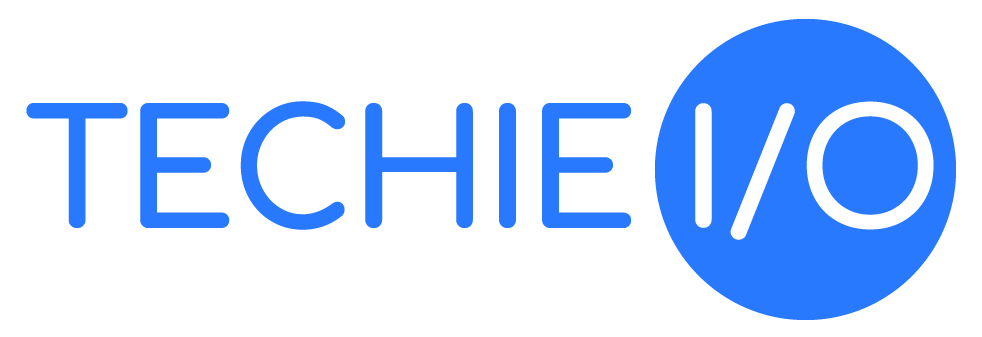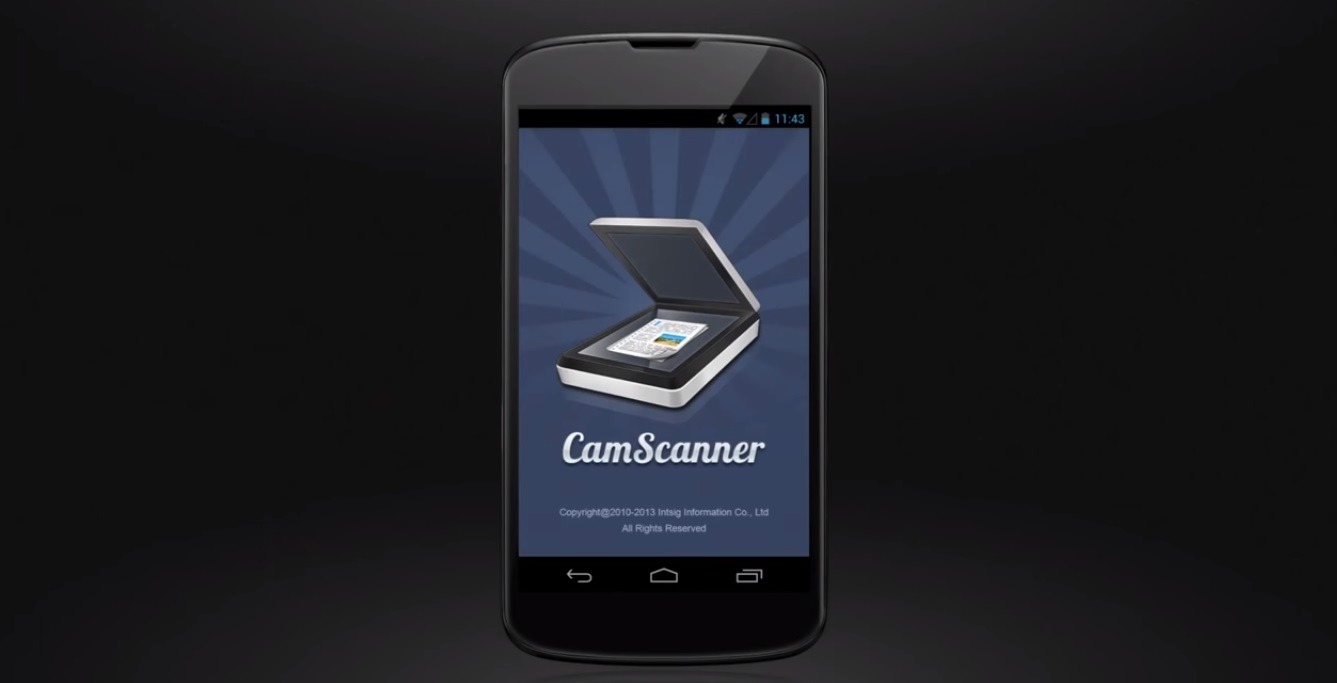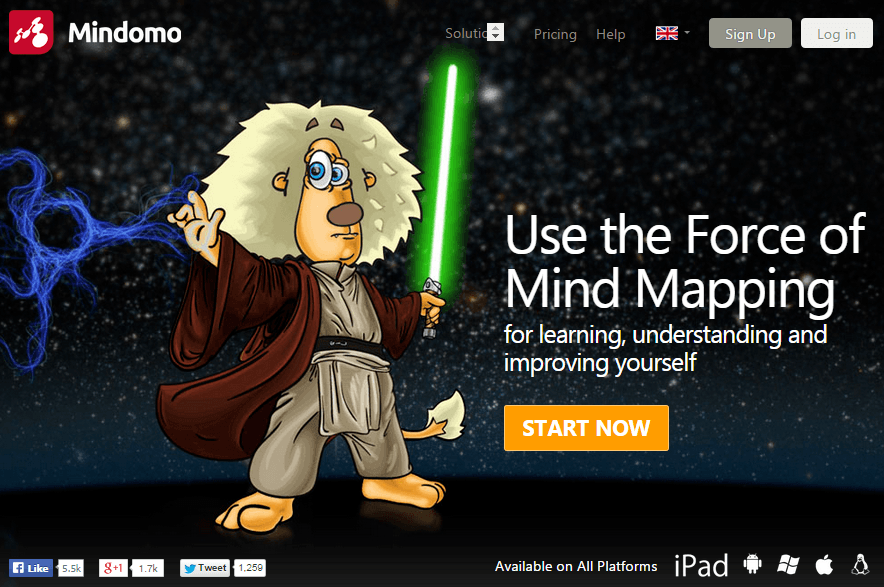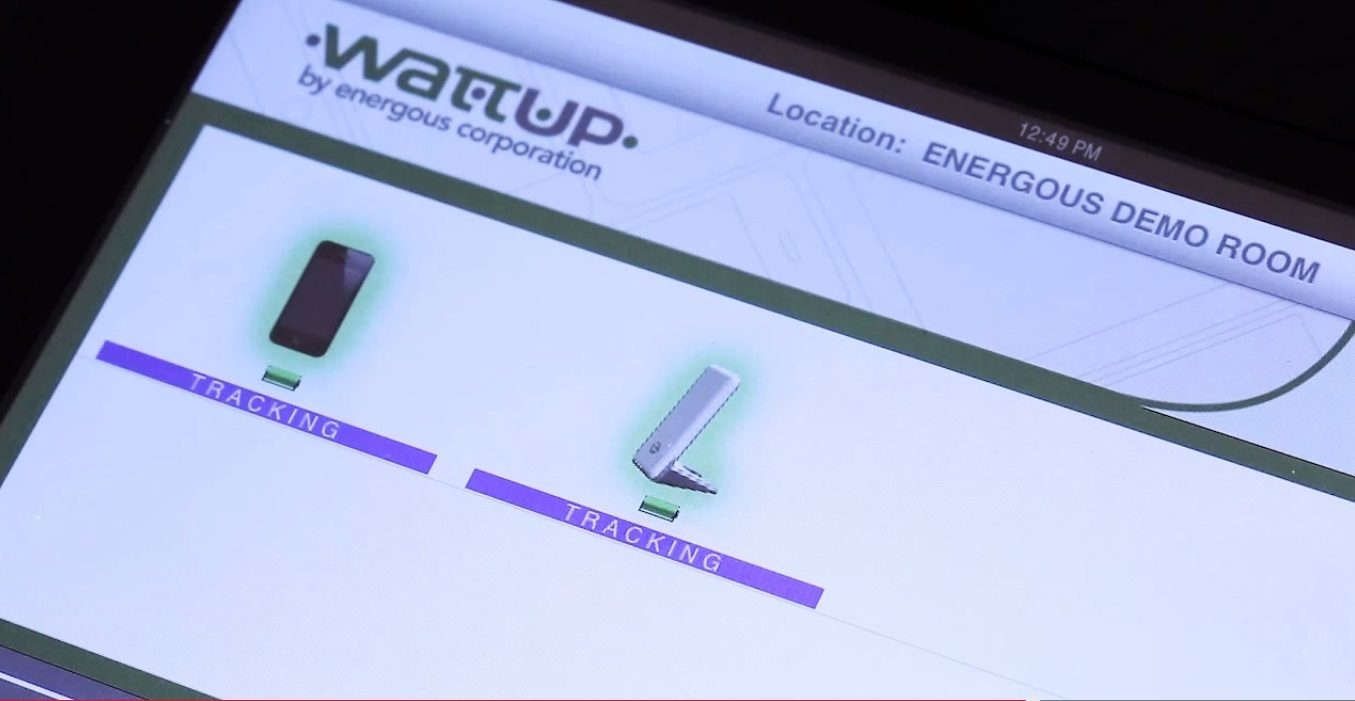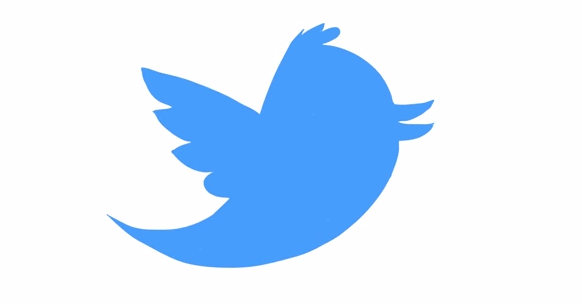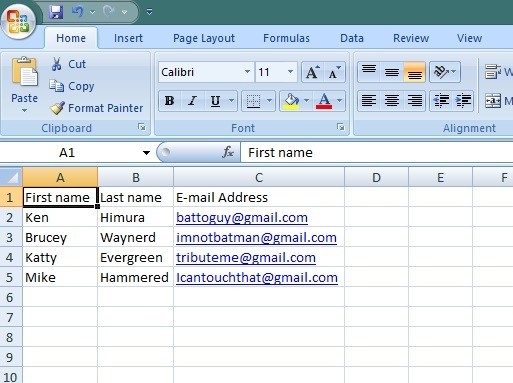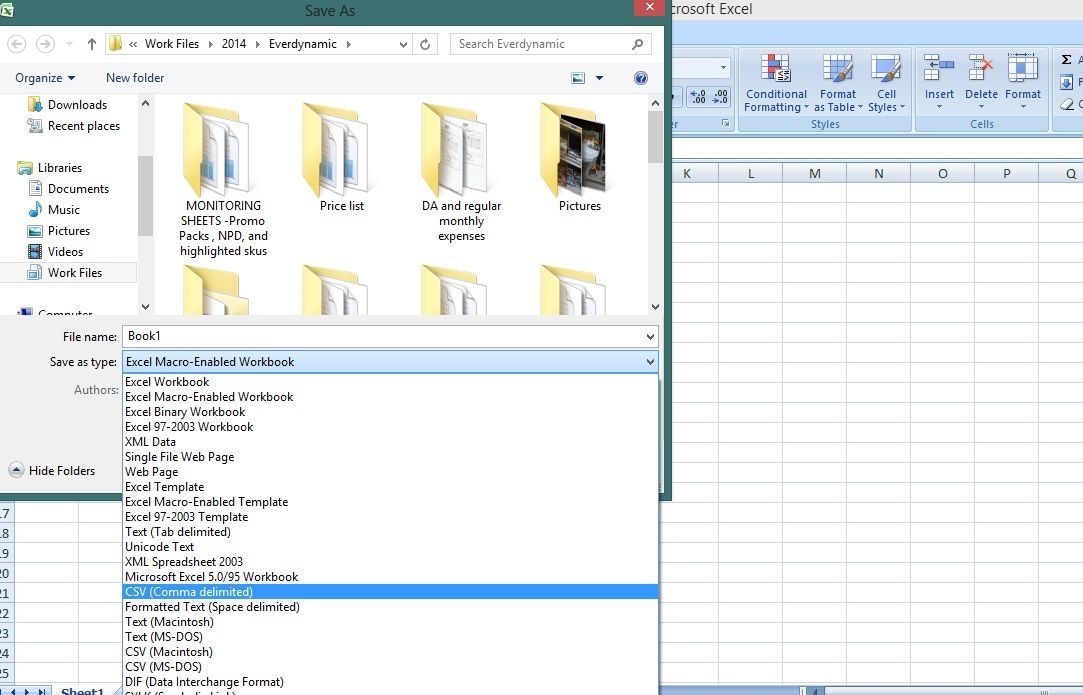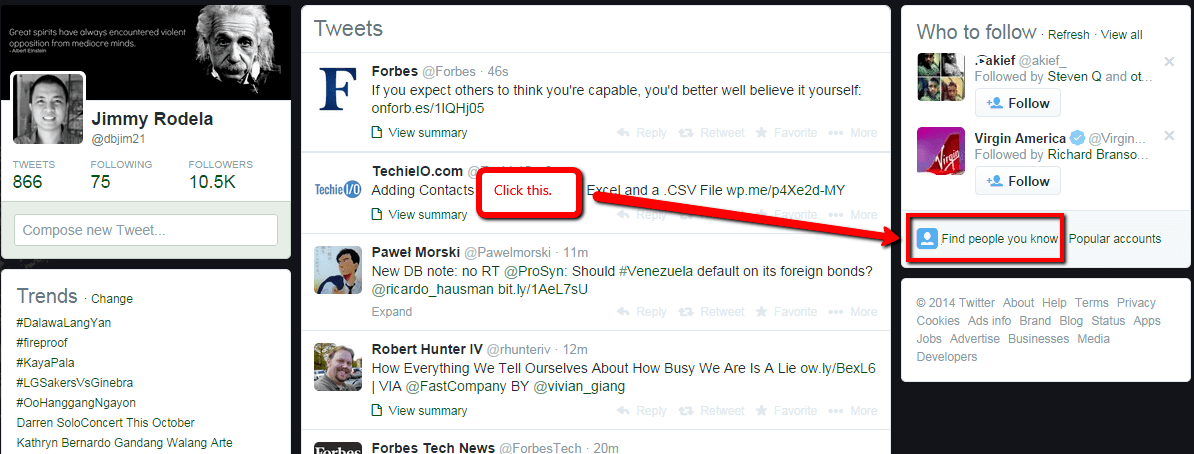You’ve managed to execute a solid email marketing campaign and have garnered thousands of sign-ups. Now that you have thousands of people in your email list, you’re now wondering how you’ll add your contacts to Twitter.
Is there a way to do that without doing manual work?
The short answer – yes.
And I’ll share with you the steps to do just that.
1.) First thing you need to do is create a spreadsheet that would contain the following data, First name, Last Name, and E-mail address. It should look like this.
2.) Once you’ve finished making the spreadsheet, save the file into .CSV form. Go to file>saves as>when save as window opens go to save file type as in the bottom part>save as CSV (comma delimited)
3.) Next you need to make a Gmail account. It’s best to make a new one since no data is present in a new email account yet. So you don’t confuse yourself by mixing already pre-existing contacts. One way to do this is to invite yourself to make a Gmail account and follow the steps.
4.) After creating your Gmail account, go to the contacts tab on the left side. Click on contacts, then click More button on top of the contacts and click import. Choose the .CSV file you just made then click import.
5.) Go into your twitter account, click on find people then click find on other networks, and choose the Gmail account that you just made.
Anything you’d like to share?
If you have other ninja techniques similar to the ones we shared above, please let us know in the comments section below. We’d love to hear your tips about Twitter. Cheers!